Browser cache can sometimes cause issues by storing old data and preventing updates from loading. Learn how to delete your cache and force a refresh to ensure your browser runs efficiently and always displays the latest content without errors.
When you visit a website you have before visited, you might have observed that it loads more quickly than it did the first time. This occurs as a result of your browser saving a copy of the webpage to your computer.
This is done by the browser since loading the webpage locally is far faster than downloading it from the internet in the first place.
Why is it necessary to manually clear your browser’s cache?
Although saving pages to the browser’s cache speeds up page loads, it may also result in updates made to the website not always being displayed until you force a refresh. Many of our web design clients observe that when we make changes to their websites, they are not visible to them when they visit the site. While doing SEO, we also constantly employ hard refreshes to make sure we’re seeing the most recent search engine results.
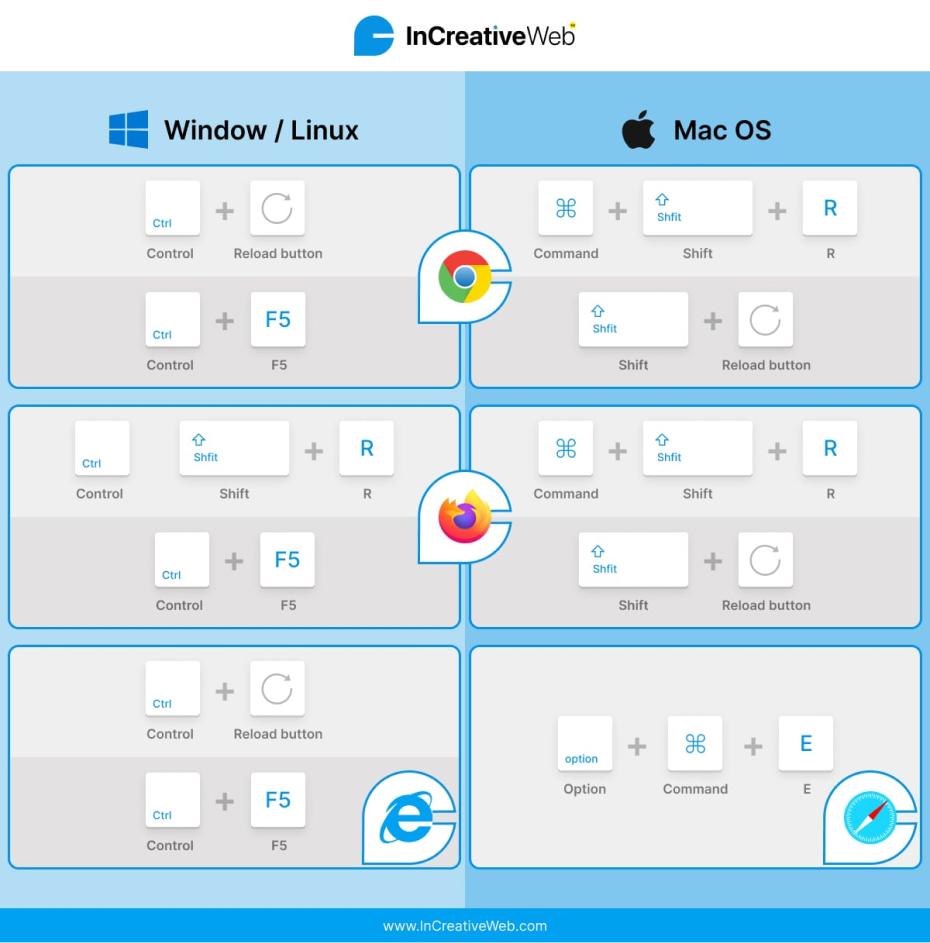
This is due to the cached version in their browsers. To download the updated content and clear the cache in this case, you would have to force a browser refresh. It is simple to perform a hard refresh, and the commands differ based on the operating system and browser you are using.
How to force a browser refresh and delete your cache if you’re using Chrome?
Microsoft Windows and Chrome:
There are two methods for performing a hard refresh on Google Chrome on Windows:
- Click the Reload button while holding down the Ctrl key.
- Alternatively, hit F5 while holding down Ctrl.
Google Chrome and Mac:
There are two methods to perform a hard refresh on Google Chrome on a Mac:
- Click the Reload button while holding down Shift.
- Alternatively, click the “R” key while holding down Command and Shift.
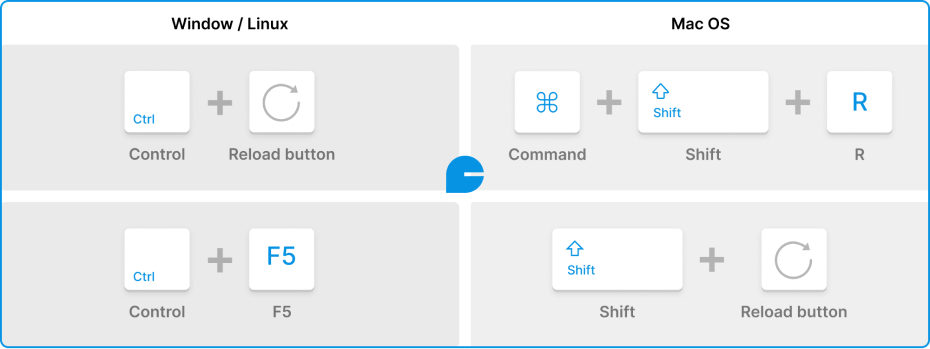
How to force a browser refresh and delete your cache if you’re using Firefox?
Firefox and Windows:
Two simple hotkey commands are also available for hard refreshing Firefox on Windows:
- Press and hold the Ctrl, Shift, and “R” keys.
- Otherwise, press F5 while holding down Ctrl.
The Mac and Firefox:
Additionally, there are two simple key combinations that you may use to force a refresh in Firefox on a Mac:
- Press and hold the Command, Shift, and “R” keys.
- Alternatively, hold down Shift while pressing the reload tab.
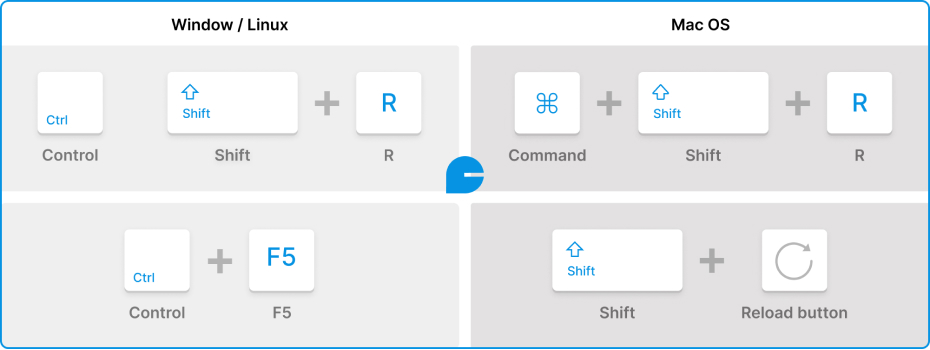
How to force a browser refresh and delete your cache if you are using Safari?
Safari:
Safari may be hard-refreshed in one easy step.
- Press the “E” key after holding down the command and option keys.
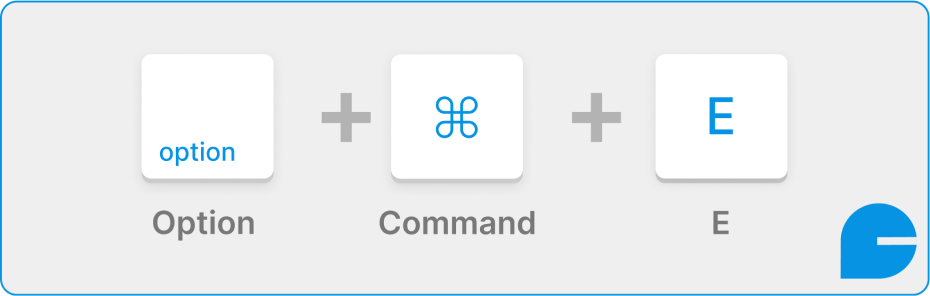
How to use Internet Explorer to force a browser refresh and delete your cache?
Explorer on the Internet
Safari may be hard-refreshed in one easy step:
- While holding down the Control key, hit the F5 key.
- Holding down the Control key, you can also click the Refresh button.

Conclusion
You may improve your browsing experience and fix display problems by clearing the cache in your browser and initiating a refresh to make sure you’re seeing the most recent version of a page. Cleaning up your browser’s cache on a regular basis can improve security and performance. You can maintain the speed and functionality of your browser by following these easy steps.
Struggling with outdated website content or slow loading times? Let InCreativeWeb guide you on clearing your cache and refreshing your browser for a seamless browsing experience. Stay updated and troubleshoot with ease!
Author
Jayesh Patel
Jayesh Patel is a Professional Web Developer & Designer and the Founder of InCreativeWeb.
As a highly Creative Web/Graphic/UI Designer - Front End / PHP / WordPress / Shopify Developer, with 14+ years of experience, he also provide complete solution from SEO to Digital Marketing. The passion he has for his work, his dedication, and ability to make quick, decisive decisions set him apart from the rest.
His first priority is to create a website with Complete SEO + Speed Up + WordPress Security Code of standards.