The WordPress admin dashboard functions as the site’s control center if you are using WordPress. It is where you produce, modify, and track the effectiveness of your website and its content. Your team’s productivity may suffer if your WP-admin area gets slow.
By appending /login or /wp-admin to the domain name of your website, you can access your WordPress admin dashboard by going to the WordPress login page. To control who may access the WordPress login page and make sure it doesn’t prevent you from accessing the dashboard, it’s also critical to utilize a security plugin.
What is the WordPress Admin Panel or Dashboard?
A WordPress website’s core panel is called the WP-admin bar, sometimes known as the WordPress Admin Dashboard. Only approved users are able to access this password-protected, secure area. A WordPress website can be managed and maintained using this dashboard.
The main components of the WP-admin dashboard are summarized as follows:
- User Access: Access to the WP-admin dashboard is restricted to individuals that own an admin account or particular roles and permissions, usually editors and administrators.
- Content Management: Media files, pages, and articles can all be created, edited, and arranged by users using the dashboard.
- Website Customization: With the help of themes and plugins, users can alter the dashboard’s look, feel, and features.
- User Management: It makes managing user accounts and associated roles possible. For websites that have several contributors working together, this is essential.
- Site Analytics: The dashboard offers insights into user behavior and website traffic through basic site analytics and statistics.
- Plugin and Theme Management: Plugins and themes can be installed, updated, and configured by users to enhance the functioning and appearance of the website.
- Settings Control: It provides control over a number of parameters pertaining to the overall layout, reading preferences, and permalinks of the website.
What’s Slowing Down Your WordPress Admin Dashboard?
A slow WordPress admin dashboard may be caused by a number of issues that are impairing the functionality and user experience of your website. The abundance of plugins, which each add a layer of complexity and use resources, is one frequent offender. The delay may also be caused by bloated themes with superfluous features.
Efficiency may also be impacted by out-of-date WordPress plugins and versions that aren’t optimized for the most recent changes. The problem might be made worse by ineffective server-side caching or inefficient hosting services with little resources.
For improved performance and resources, you should also think about upgrading your hosting package. Furthermore, any local browser-related problems affecting the functionality of the WordPress admin dashboard can be fixed by emptying the cache in your browser.
Also read: Make Use Of These Top 9 WordPress Plugins In 2024
How Can InCreativeWeb Help You Speed Up Your Slow Admin Dashboard and WordPress Website?
A comprehensive approach to site optimization include examining the performance of your website in detail, locating any bottlenecks, and putting workable fixes in place.
In order to decrease load times, we provide services like picture compression, code cleansing, and database optimization. Our team also offers customized solutions, such plugin audits, caching techniques, and server optimizations, to address a slow WordPress admin panel.
The following are important aspects of InCreativeWeb’s site optimization service:
- High PageSpeed Scores: We assist you in raising your website’s PageSpeed ratings.
- BEFORE Site Performance Report: We offer a thorough evaluation of your website’s functionality as it stands right now.
- Premium Files Determination: To improve the speed of your website, we pinpoint important files that need to be optimized.
- Core WP Update: To get the best performance, our team makes sure your WordPress core is up to date.
- Plugin Updates: We upgrade every one of your plugins to the most recent versions for enhanced performance.
- Theme Update: Your theme is updated and optimized to improve site speed.
- Identify Deprecated or Unused Plugins: We eliminate superfluous plugins to optimize site functionality.
- Caching Configuration: We use caching techniques that work to make your website load faster.
- CDN Setup: To increase loading times, we put up a content delivery network.
- Image Compression and Conversion: Images are optimized for quicker load times without sacrificing quality.
- Video Optimization: We speed up video loading to improve user experience.
- Lazy Loading: By deferring offscreen pictures, we use lazy loading to speed up initial load times.
- CSS, JS, and HTML Minification: To improve performance and decrease load times, we lower the size of our files.
- Delay and Defer JS: We speed up the initial page rendering by optimizing JavaScript loading.
WordPress Admin Dashboard Slow? Give it a try!
To guarantee a seamless and effective user experience, it is essential to test the performance of the sluggish WP-admin section. However, conventional website testing tools cannot be utilized because the admin area is hidden behind a login screen. Instead, you can assess its performance using the built-in browser tools. Here’s how to diagnose and resolve a slow backend in WordPress.
Step 1: Access Admin Area:
Enter your admin login information to access your WordPress admin area. Anywhere on the WordPress admin page, right-click and choose “Inspect“.
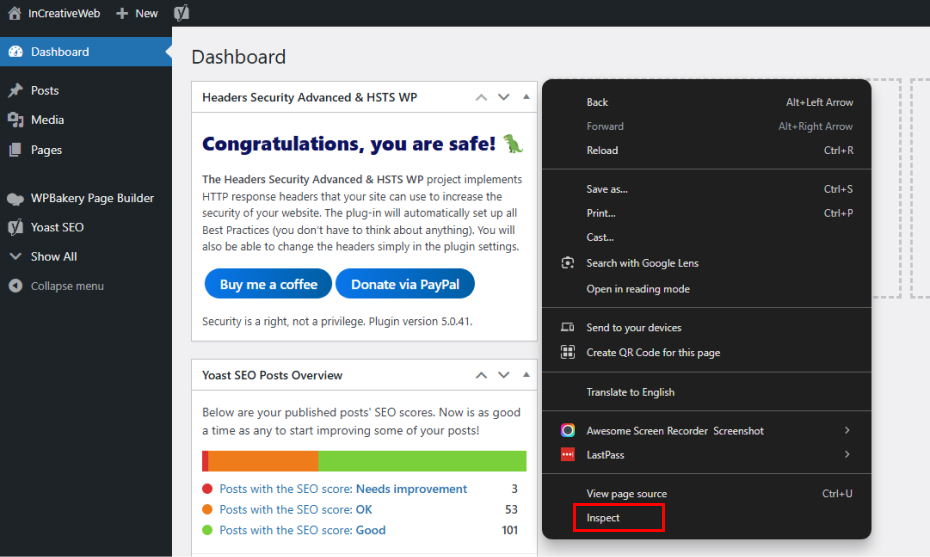
Step 2: Performance Tab:
Navigate to the “Performance” tab in the developer tools of Google Chrome, then select Lighthouse. Details about resource requests and loading times are shown on this tab.
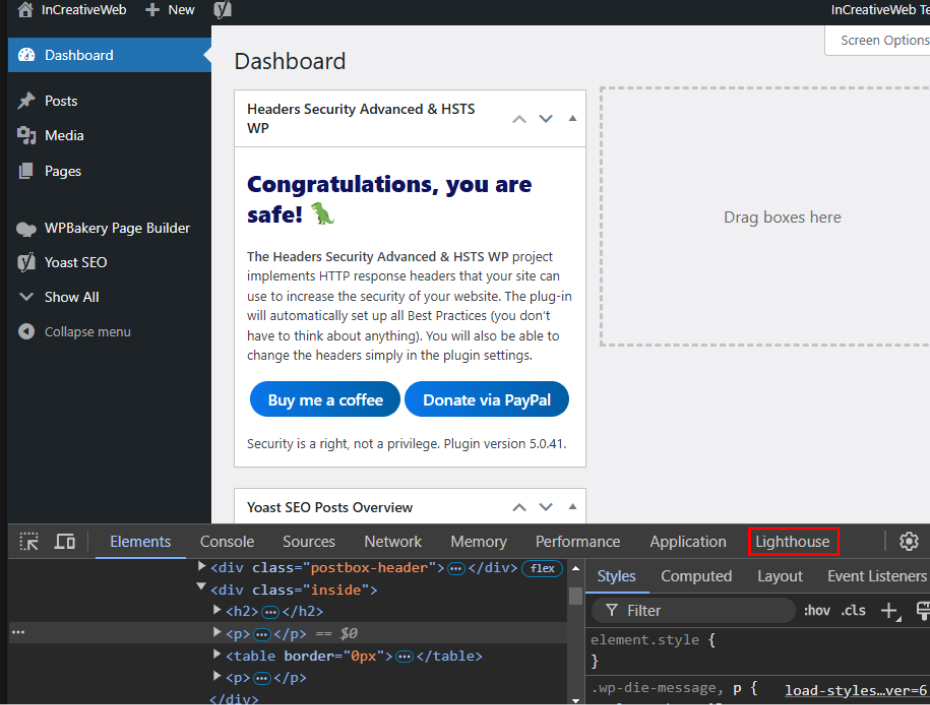
Step 3: Analyze Page Load:
Resource usage, loading times, and network activities will all be recorded by the developer tools in the browser. This data can be analyzed to find possible performance problems.
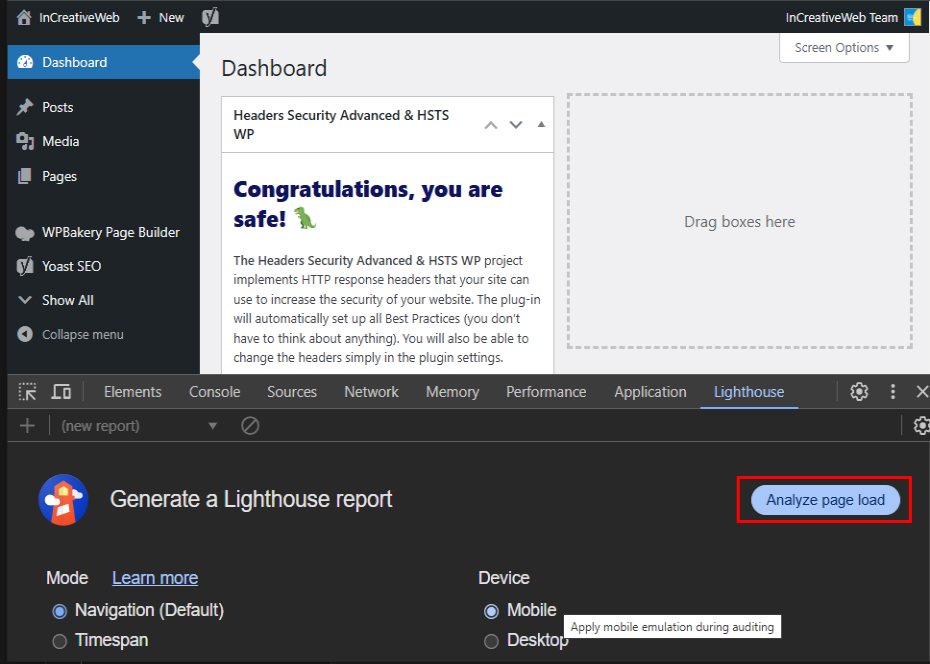
Step 4: Analyze Results:
The program will include load times, performance metrics, and suggestions for enhancements.
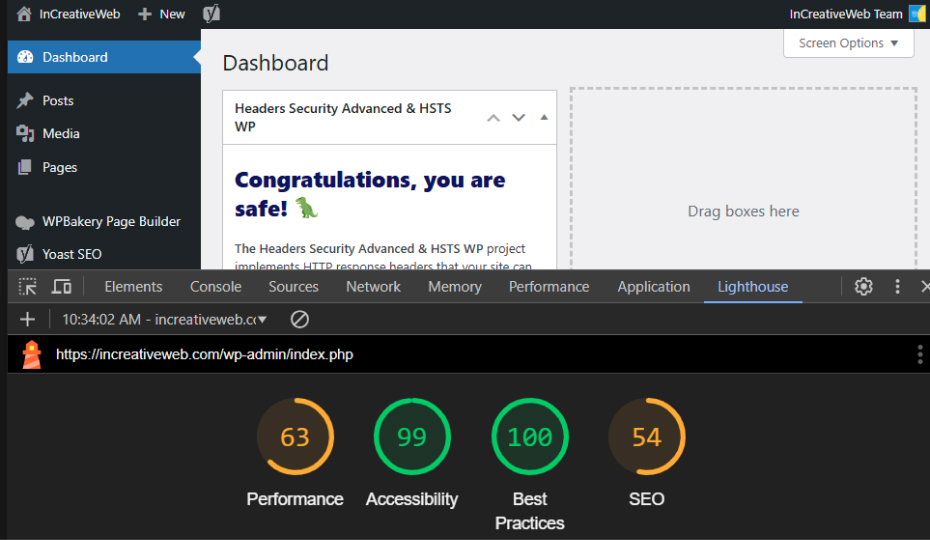
Step 5: Check for Recommendations:
Frequently, tools offer optimization recommendations. Pay attention to certain problems and fix them.
The Value of a Quick WordPress Admin Dashboard
A quick WordPress admin panel is crucial for the following additional reasons:
- Enhanced User Experience: Website managers and content producers can work effectively without annoying delays thanks to a lightning-fast WordPress dashboard.
- Boosted Productivity: Reduced waiting and more time for important tasks like updating and creating content are the results of faster load times.
- Improved SEO: Search engine ranking is influenced by a website’s speed. Improved SEO performance is indirectly a result of a quick WordPress admin panel.
- Better Security: Administrators can quickly handle security updates and issues when performance is quick.
Conclusion
The WordPress Admin Dashboard serves as the central hub for managing your website efficiently. Its intuitive interface allows users to control content, customize themes, and manage plugins seamlessly. By understanding its features, businesses can streamline operations, enhance productivity, and maintain a well-functioning site. Mastering this tool is crucial for website success.
Simplify website management with InCreativeWeb’s WordPress admin dashboard expertise. Reach out today for efficient updates, custom features, and improved site performance.
Author
Jayesh Patel
Jayesh Patel is a Professional Web Developer & Designer and the Founder of InCreativeWeb.
As a highly Creative Web/Graphic/UI Designer - Front End / PHP / WordPress / Shopify Developer, with 14+ years of experience, he also provide complete solution from SEO to Digital Marketing. The passion he has for his work, his dedication, and ability to make quick, decisive decisions set him apart from the rest.
His first priority is to create a website with Complete SEO + Speed Up + WordPress Security Code of standards.